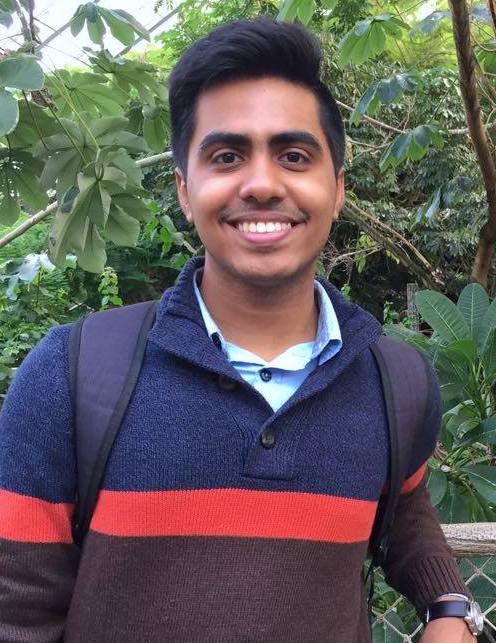macOS: Change vim background based on system theme
Published:
In this article, I will document how I was able to automatically configure the vim text editor’s colorscheme, conditioned on macOS’s default system “theme”, i.e. light mode or dark mode. The assumption going into the article is that a reader knows what the vim text editor is and has their own configuration file - namely a vimrc file.
System themes? macOS? What, why?
macOS versions 10.14 and later provide built-in support for a system-wide light-on-dark color scheme, lovingly known as dark mode! If you don’t already know, dark mode renders light-color text, icons, and interfaces on a dark background. If you do already know, you also know that dark mode has taken over the world, not without good reason; providing users’ eyes a less strenuous time, especially at night. It goes without saying that “light mode” is simply the opposite of dark mode, more inline with conventional user interface designs.
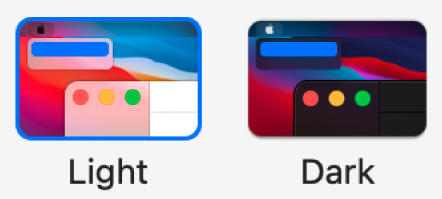
‼️ Unpopular opinion alert ‼️ - Yet, light mode is better than dark mode. No further questions taken. Having said that, the best solution here is to opt for an automatically enforced light/dark mode routine. Enjoy the colors you want to enjoy without giving up on your eyes! And luckily, macOS supports exactly that - accessible through System Preferences > General > Appearance.
Now, picture me, super happy with my midnight dark mode session, when I open vim to have the screen glare at me like 5000K surgical room lights. NOT FUN. After some strained eyes and an hour wasted, I’ve found a solution that lets vim automagically adapt to system theme changes!
How?
TLDR
Stick the following snippet in your vim configuration file.
let theme = system('defaults read -g AppleInterfaceStyle')
if theme =~ 'Dark'
set background = dark
else
set background = light
endif
Long answer
There are three ingredients in the secret sauce!
How do I know what “mode” the system is in?
Welcome defaults! defaults is a command line utility provided in macOS that allows users to read, write, and delete Mac OS X user defaults from a command-line shell. Part of the user defaults we can read here is the AppleInterfaceStyle, which is a key to what style the user’s interface is in - holding the value "Dark" when the system is in dark mode, and not existing when the system is in light mode.
The following command provides the information we need. Note the -g flag to indicate the global domain.
defaults read -g AppleInterfaceStyle
Note: the above key only exists when macOS is in dark mode, but you will see shortly why this isn’t a problem.
How do I provide vim this knowledge?
Welcome vimscript - the subset of vim’s ex-commands which supply features that allow scripting. These “script”s find a convenient home in one’s vim configuration (vimrc) file. The salient feature here is the system() function, which allows execution of a command string parameter in the background shell, returning the output of said command as a string.
Put two and two together, and the following line of vimscript provides access to the system mode (stored in the theme variable) in your vim configuration.
let theme = system('defaults read -g AppleInterfaceStyle')
Note: Remember when I said the above key only exists when the system is in dark mode? Well, that means the variable theme is only populated some times. We’re in luck though, because our decision space is binary - and we know theme is either "Dark" or nothing!
What behavior is modified based on this knowledge?
Welcome vimscript again - but now with conditional statements! At this point, we really just have to condition some configuration steps around the theme variable from the previous step. The background option in vim - waves hand - lets users indicate whether the system has a "light" or a "dark" background. Setting this option to a specific value also adjusts the color groups in use for the background. As you can imagine, light yellow syntax highlighting may not be the most appealing on a light background… but I digress.
At this point, we can conditionally set the value of background as below.
" is 'Dark' in `theme`?
if theme =~ 'Dark'
set background = dark
else
set background = light
endif
Note: this behavior is best paired with a colorscheme that defines different color groups for different backgrounds, but this is not a headache if you’re using the colorschemes shipped by vim.
Put all of the above together, and you get the TLDR from earlier!
Room for improvement?
At this point, this is no longer a half-hour hack, but the one glaring room for improvement is handling the “light mode” case more gracefully. What if the decision space was not binary, and we had to condition vim’s behavior on light/dark/X instead? Ignoring the output (or the lack thereof) of the defaults invocation in light mode would then not be feasible. Having said that, I think I’ve found a reasonable solution… exit status!
Remember how UserInterfaceStyle is only a valid key if the system is in dark mode? Similarly, the defaults command exits successfully in dark mode only. As such, we can safely ignore the actual string returned by the command in lieu of its exit status, made possible with:
defaults read -g AppleInterfaceStyle >/dev/null 2>&1
We can go a step further and use vim’s internal shell_error variable, which is a flag that gets triggered when a shell command returns an error - as would happen here if macOS were not currently in dark mode. Let’s see what this would look like as a snippet in a vim configuration file.
" s: indicates script variable
" need to call this to populate `shell_error`
let s:theme = system('defaults read -g AppleInterfaceStyle >/dev/null 2>&1')
" v: indicates vim variable
" if shell_error is set, macOS must have been in light mode
if v:shell_error
set background = light
else
set background = dark
endif
Finally, and I will leave this as an exercise for the reader, the above logic could be encapsulated in a function that’s called on a timer once the to-be-edited file is loaded into vim’s buffer. This would prevent user’s from noticing the (~20ms) delay introduced by this logic since it would not pause the act of loading the file for setting the background.